Have you ever been excited to jump into Minecraft, only to be met with frustrating launcher issues? You’re not alone! Many players experience problems that can prevent them from enjoying their favorite game. In this tutorial from CraftBrink, we’ll explore common issues related to the Minecraft launcher and provide step-by-step solutions to help you get back to building, crafting, and exploring in no time.
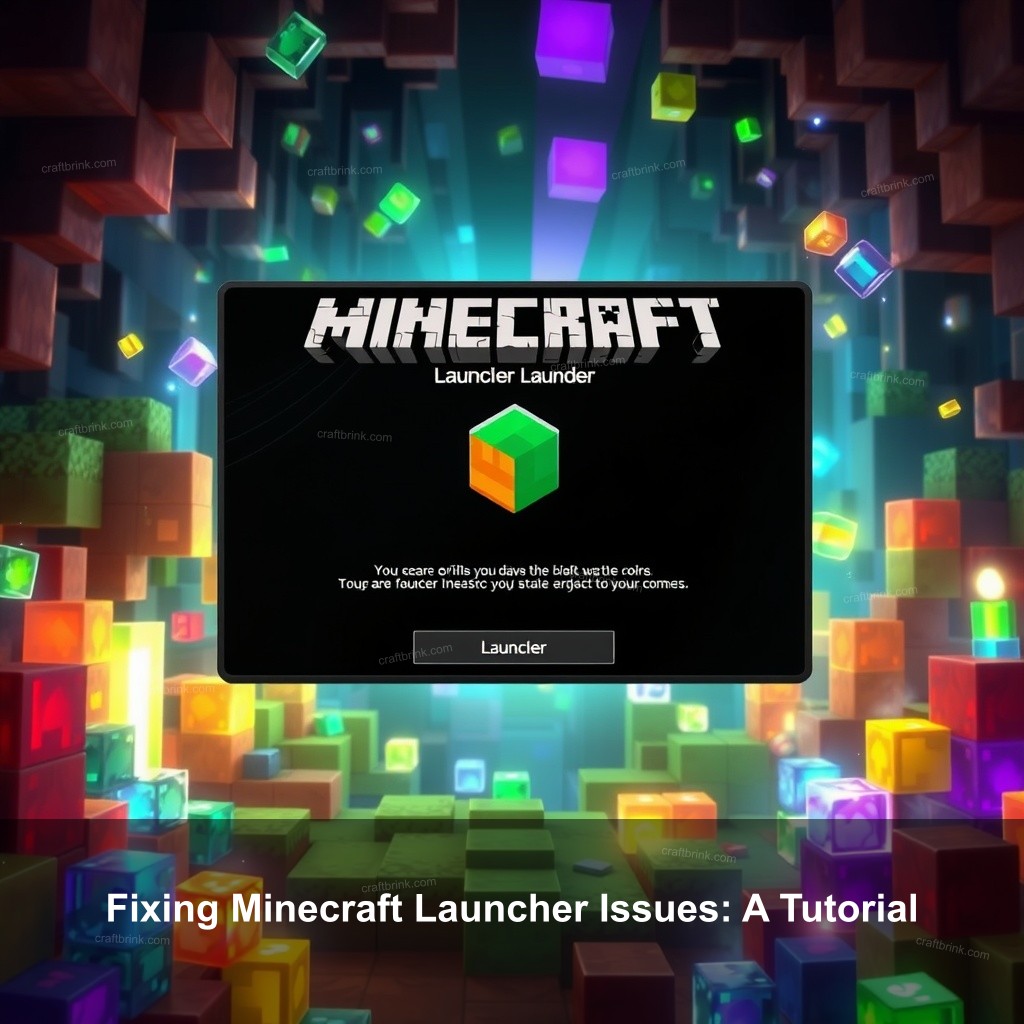
Fixing Minecraft Launcher Issues: A Tutorial
Getting to the heart of Minecraft launcher problems is the first step toward resolving them. Knowing the common symptoms can save you time and aggravation. These symptoms include error codes, the launcher not responding, or failure to update. Let’s uncover these issues one by one.
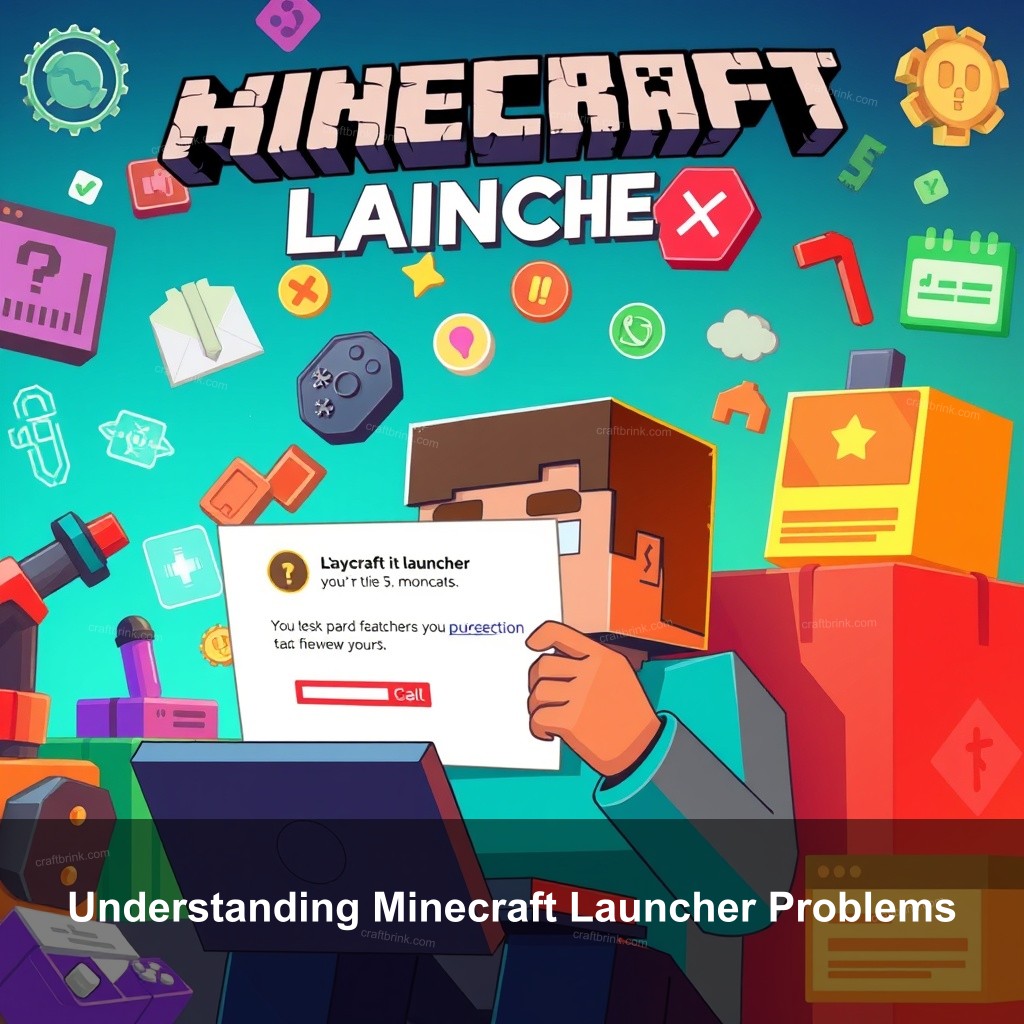
Understanding Minecraft Launcher Problems
Recognizing the symptoms of launcher failures can be incredibly helpful. Some players might encounter error codes like “Exit Code 1” which indicates an issue that often relates to Java or your system configuration. If the launcher shows any signs of trouble, it’s crucial to know what could be causing it.
For instance, launchers often fail due to:
- Java Configuration: If Java isn’t installed correctly or needs an update, it can hinder the launcher.
- Installation Paths: Incorrect file paths or corrupted files can prevent the launcher from running smoothly.
- Antivirus Interference: Sometimes, your antivirus software can mistakenly identify the launcher as a threat, blocking it from running properly.
Systematic troubleshooting can help you identify and address these issues effectively. A well-structured approach will lead you to the solution faster.
How to Fix Minecraft Launcher Issues
Let’s explore several effective solutions to resolve Minecraft launcher issues. These fixes will not only help you get your game back up and running but also improve your overall experience.
First, consider reinstalling the Minecraft launcher. Here’s how:
- Uninstall the current Minecraft launcher from your system settings.
- Backup your saved data from the .minecraft folder located at C:\Users\[username]\AppData\Roaming\.minecraft\.
- Download the latest version of the launcher from the official Minecraft website and install it.
Once you’ve reinstalled the launcher, check if it functions as expected. If issues persist, updating both Java and Minecraft is important. Ensure you have the latest versions of both installed. You can download the latest Java version here.
Don’t forget to adjust the launcher settings too. In the launcher, navigate to settings and make sure the Java executable path points to the correct installation directory for Java.
Troubleshooting Specific Error Codes
Error codes can be quite challenging, but knowing them will empower you to tackle the issues head-on. Common errors like “Exit Code 0” and “Exit Code 1” each have their own set of solutions.
For example, “Exit Code 0” often indicates a configuration issue. To fix it, check your user account permissions:
- Right-click the launcher and select “Run as administrator” to give it the necessary permissions.
- If the issue persists, check your firewall settings to ensure the launcher isn’t being blocked.
Additionally, it’s important to keep a record of the error messages you encounter. If you need to report these issues, having the exact codes will help others assist you better. For more details on these error codes, explore our Understanding Minecraft Error Codes guide.
Using Community Resources for Troubleshooting
Engaging with community resources can be very helpful when addressing launcher problems. Online forums are a treasure trove of information where you can find solutions based on real experiences.
Platforms such as the Minecraft Forum and Reddit have communities filled with knowledgeable players. You’ll often find threads dedicated to specific issues, which can guide you to fixes that worked for others.
Video tutorials on platforms like YouTube can also provide visual guidance. Many creators offer step-by-step walkthroughs for common problems, making it easier to follow along.
For official support, make sure to visit Mojang’s support page. They provide essential resources and direct assistance for launcher issues.
Preventative Measures for Future Issues
After resolving your current issues, it’s wise to implement preventative measures. Keeping your software updated is the golden rule. Regular updates for both Minecraft and Java will help you avoid future conflicts.
Backing up your game files regularly is another key practice. Utilize cloud saves or external drives to ensure you don’t lose your progress. Tools like What to Do When Minecraft Won’t Start provide strategies for managing your saved data effectively.
Lastly, configuring your system settings will optimize performance. Adjusting settings in your antivirus to create exceptions for the Minecraft launcher will often prevent blocks on your gaming experience.
Conclusion
In summary, troubleshooting Minecraft launcher issues doesn’t have to be a headache. By following the steps outlined above, you can address common problems and enjoy your game without interruption. Don’t hesitate to reach out to the Minecraft community for additional support. Explore more tips and share your experiences with the brand CraftBrink by visiting CraftBrink for guides and tutorials.
FAQ
Why won’t my Minecraft launcher open?
There could be several reasons your launcher won’t open, such as missing files or incorrect Java settings. Try reinstalling the launcher or checking if your antivirus is blocking it.
How do I fix launcher error codes?
Identify the specific error code and follow targeted troubleshooting steps. Many error codes have dedicated solutions that can be found on the Minecraft forums or through community guides.
What should I do if my Minecraft won’t launch?
Ensure that both Java and the Minecraft launcher are updated, and check your system’s permissions. Running the launcher as an administrator may also help solve the issue.
Where can I find more troubleshooting tips?
You can find a wealth of information on community forums, YouTube channels dedicated to Minecraft, and the official Mojang support page.
Can I prevent future launcher issues?
Yes! Regularly updating your software, backing up game data, and creating exceptions in your antivirus can significantly reduce the likelihood of future issues.