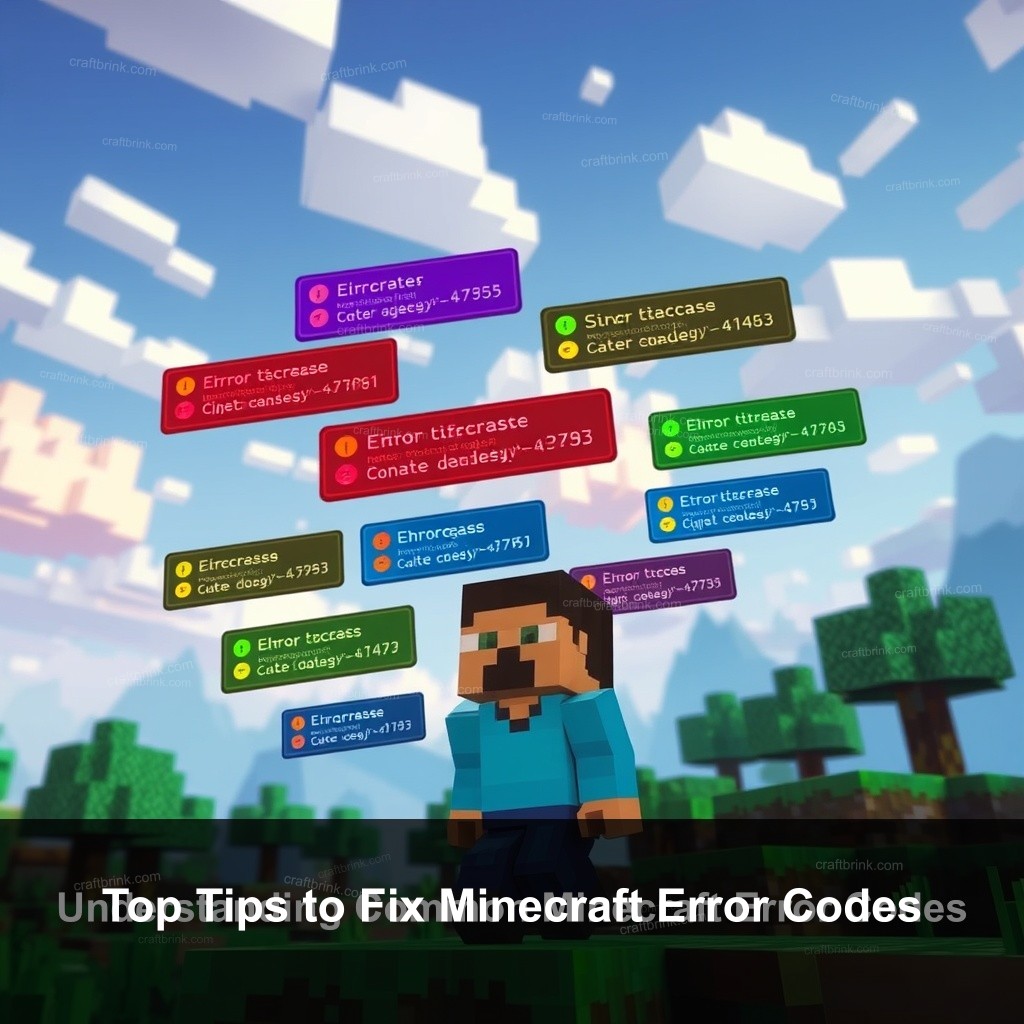If you’ve ever faced nagging error codes while playing Minecraft, you’re not alone. Gaming can be a joy, but error codes can quickly dampen the fun. In this post, we’ll provide top tips to fix Minecraft error codes, focusing on common issues and effective solutions. With insights from the experts at CraftBrink, you’ll learn how to tackle these frustrating challenges and get back to crafting and building in no time.
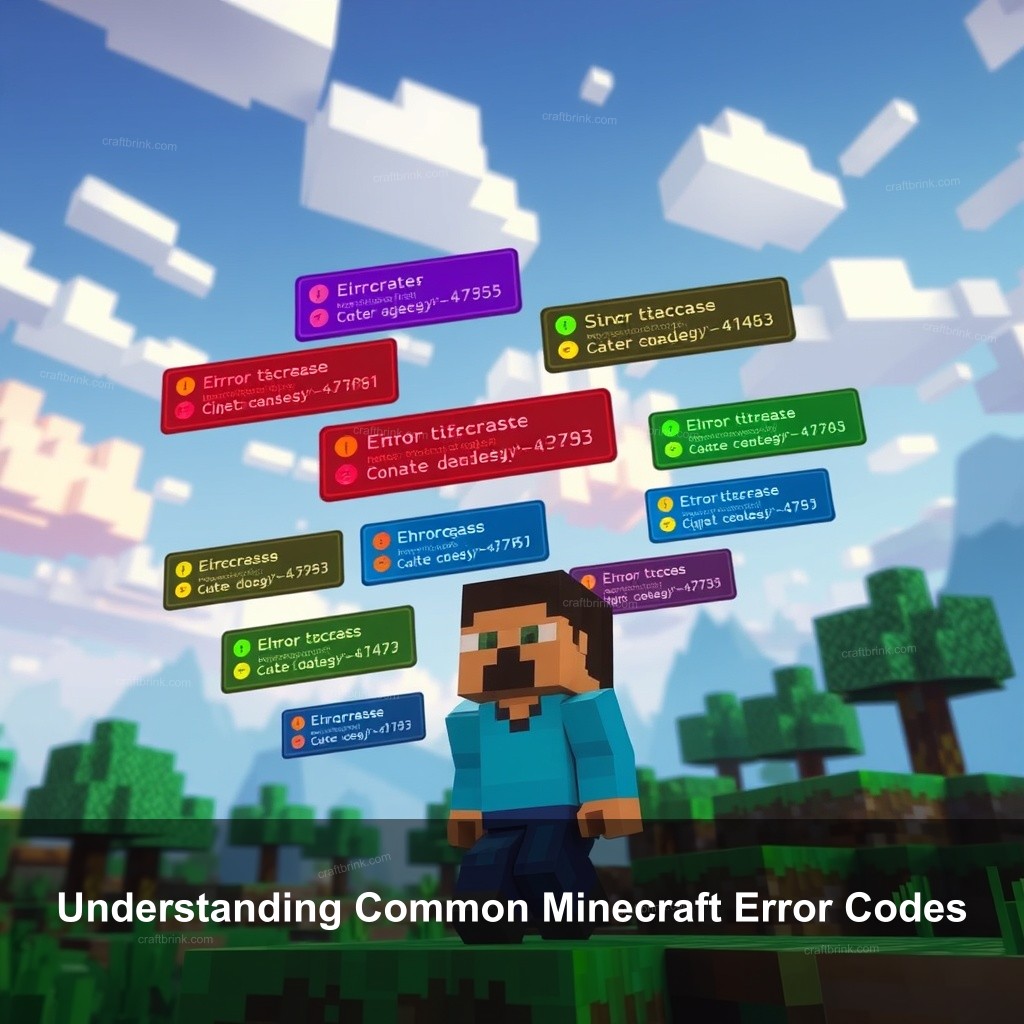
Understanding Common Minecraft Error Codes
Every Minecraft player, at some point, encounters various error codes that can disrupt gameplay. Understanding these codes is important for troubleshooting effectively. Common error codes can signal issues like outdated software, memory allocation problems, or even conflicts with mods.
| Error Code | Possible Causes | Suggested Fixes |
|---|---|---|
| -1073740791 | Compatibility issues, outdated drivers | Update graphics drivers or roll back to a previous version |
| Java runtime error | Incorrect Java version or missing files | Install the correct Java version |
| Out of memory | Insufficient RAM allocation | Increase RAM allocation through the launcher settings |
Identifying common error codes in Minecraft
Error codes like -1073740791 can perplex players. This code often indicates compatibility issues related to graphics drivers or conflicts with Java. For instance, if you see this code, check if your drivers are up to date. Sometimes, rolling back to a previous driver version can resolve the conflict.
The role of Java Runtime Environment in Minecraft
Java Runtime Environment (JRE) is critical in running Minecraft smoothly. Without the right version of Java, you may experience errors that prevent launching the game. It’s important to ensure you’re using the version recommended by Minecraft. Follow any update prompts to keep your JRE current.
How system specifications impact error codes
Performance issues can arise when your PC doesn’t meet Minecraft’s requirements. Having insufficient RAM or an outdated graphics card can lead to frequent crashes. For optimal performance, ensure your system aligns with the game’s specifications. If you’re unsure, the Minecraft website offers a detailed breakdown of necessary components.
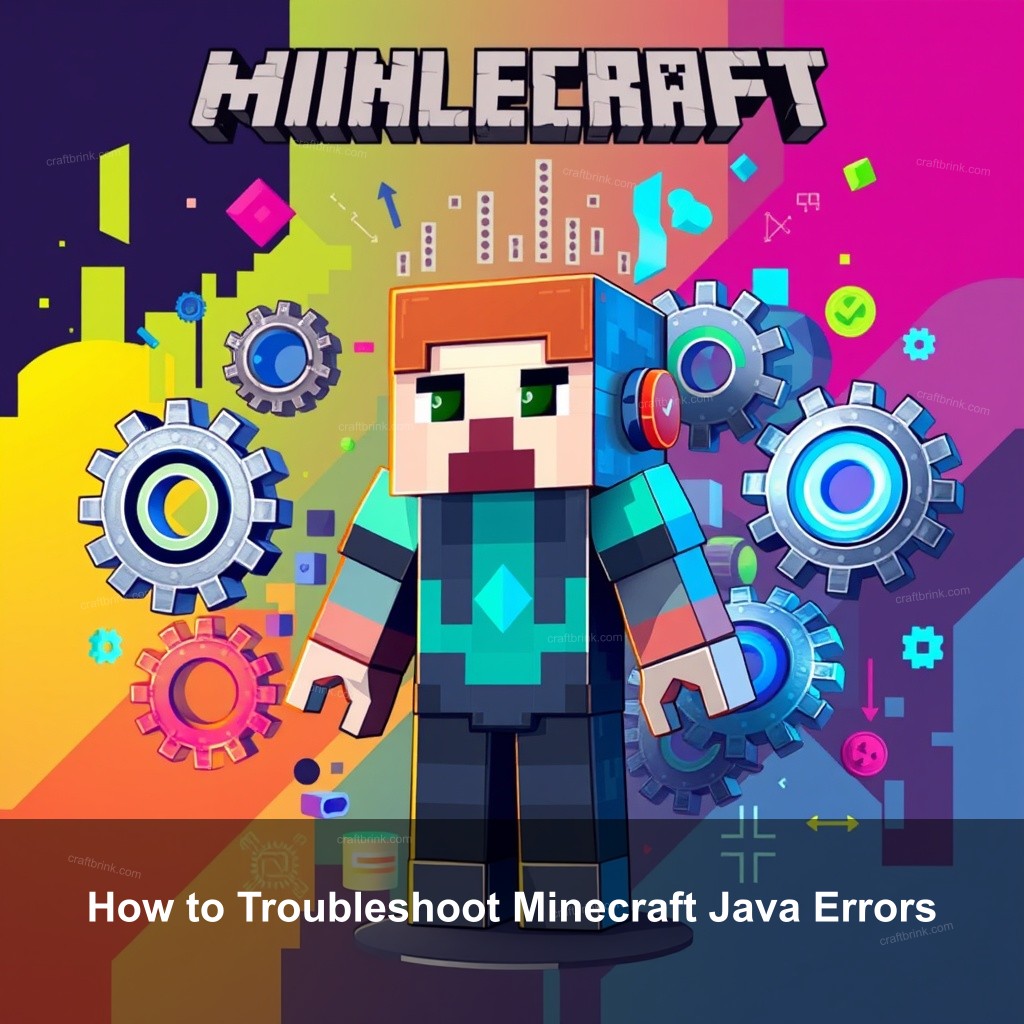
How to Troubleshoot Minecraft Java Errors
Troubleshooting Java errors in Minecraft can sometimes feel overwhelming, but it doesn’t have to be. With a few straightforward steps, you can resolve most issues without hassle.
Basic troubleshooting steps for error code fixes
When you encounter an error code, the first things to try are restarting the game and checking for updates. Simply closing the game and launching it again can often clear temporary glitches. Additionally, ensure your game and launcher are up to date. A quick visit to the Minecraft launcher can save you from unnecessary headaches.
Advanced troubleshooting methods
If the basic steps don’t work, try more advanced methods like adjusting your system settings. Allocating more RAM to Minecraft can significantly improve performance. To do this, navigate to the Minecraft launcher, select “Installations,” then choose your profile. Under “More Options,” you can add RAM in the JVM Arguments field.
Utilizing community resources
Don’t underestimate the power of community support. Forums and websites dedicated to Minecraft can provide valuable insights from players who faced similar issues. Check places like Effective Minecraft Troubleshooting Tips for detailed user experiences and solutions.
Fixing Common Java Issues in Minecraft
Java-related issues can be particularly frustrating, especially when they prevent you from enjoying the game. Here’s a look at some common problems and their solutions.
Identifying problematic mods and plugins
Mods can enhance gameplay but may also cause conflicts. If you experience crashes after installing a new mod, try removing it to see if the issue resolves. Always ensure that your mods are compatible with your current version of Minecraft.
Keeping Java and Minecraft updated
Keeping both Java and Minecraft updated is important for smooth gameplay. Check the version of Java you’re using and compare it to the version required by Minecraft. If they don’t match, update your Java installation. This can often eliminate Java-related errors that plague players.
Adjusting Minecraft’s Java settings
Optimizing Java settings can improve performance. In the Minecraft launcher, you can modify the Java settings to allocate more memory or change the Java executable path. Proper adjustments can lead to smoother gameplay and fewer errors.
Solutions for Java Errors in Minecraft
Java errors can be tricky, but knowing the common messages can help you quickly address them. Here’s a guide to some common Java errors and how to fix them.
Common Java error messages and their fixes
One frequent error is the “Java Runtime Environment not found.” This usually indicates that either Java isn’t installed or the game can’t locate it. Try reinstalling Java and ensuring that your environment variables are correctly set up. This often resolves such issues.
Resolving memory-related Java issues
Memory-related errors can also occur if Minecraft runs out of memory while loading. Ensuring that your computer meets the game’s memory requirements is important. Players can adjust memory allocation through the launcher settings, ensuring that Minecraft has sufficient resources to run smoothly.
Using Java alternatives
If problems persist, consider trying alternate versions of Java. Some players have found success using OpenJDK instead of the default Java installation. Always back up your files before making significant changes to your setup.
Preventing Future Error Codes in Minecraft
Once you’ve fixed the errors, it’s important to prevent them from recurring. Here are some strategies to maintain a healthy Minecraft experience.
Best practices for maintaining game performance
Regular maintenance is key. Ensure you clear your game cache periodically and keep your mods updated. Creating regular backups of your game files can save you from potential data loss and allow you to restore your game to a previous state if necessary.
Importance of hardware upgrades
As Minecraft updates, it may demand more from your system. If you’re consistently facing issues, it might be time to consider upgrading your hardware. Key components to focus on include your graphics card and RAM, both of which directly affect gameplay quality.
Staying informed through updates
Keeping up with Minecraft updates and patches can help you avoid many issues. Following official channels for updates ensures that you’re always informed about improvements and fixes provided by the developers. Be proactive; don’t wait for problems to arise!
Getting Help from the Community
The Minecraft community is an invaluable resource for players facing challenges. Engaging with fellow gamers can lead to new insights and solutions.
Utilizing forums for troubleshooting advice
Online forums are treasure troves of information. Players often share their experiences and solutions, which can be a lifesaver. Websites like Minecraft forums or the Comprehensive Guide to Minecraft Error Fixes have extensive archives that can be searched for specific issues.
Engaging with Minecraft support channels
If you can’t find a solution, don’t hesitate to reach out to official support. Most companies offer help through community support or dedicated service teams that can assist with complex issues. Make sure to provide as much information as possible to receive the best assistance.
Participating in community discussions
Sharing your experiences can also benefit others. Engaging in discussions about common issues not only helps you but also contributes to the collective knowledge of the community. Plus, it can be fun to connect with other players and share tips!
FAQs
What are common Minecraft error codes?
Common error codes in Minecraft include -1073740791 and Java runtime errors. These can indicate issues ranging from outdated drivers to memory allocation problems.
How do I fix Java runtime errors?
To fix Java runtime errors, make sure you have the correct version of Java installed, allocate more memory to Minecraft, and update your Java installation regularly.
What should I do if Minecraft won’t start?
If Minecraft won’t start, check for updates, ensure your system meets requirements, and verify that your graphics drivers are up to date. For detailed steps, refer to What to Do When Minecraft Won’t Start.
Can mods cause Minecraft to crash?
Yes, mods can cause crashes if they conflict with each other or the game version. Always ensure that your mods are compatible with the latest Minecraft version.
Where can I find more troubleshooting tips?
For more troubleshooting tips, check out community forums or guides like Effective Minecraft Troubleshooting Tips for detailed advice.
Conclusion
In closing, fixing Minecraft error codes can be a straightforward process with the right knowledge and tools. By understanding common issues, utilizing community resources, and following best practices, you can greatly improve your gaming experience. Don’t forget to share your own tips and experiences to help fellow gamers in the CraftBrink community! For more information and resources, visit CraftBrink.