Are you ready to set up your own Minecraft server? With the popularity of Minecraft, configuring your server can open up endless possibilities for you and your friends. In this complete guide from CraftBrink, we will walk you through everything you need to know about configuring your Minecraft server, from installation to optimization.
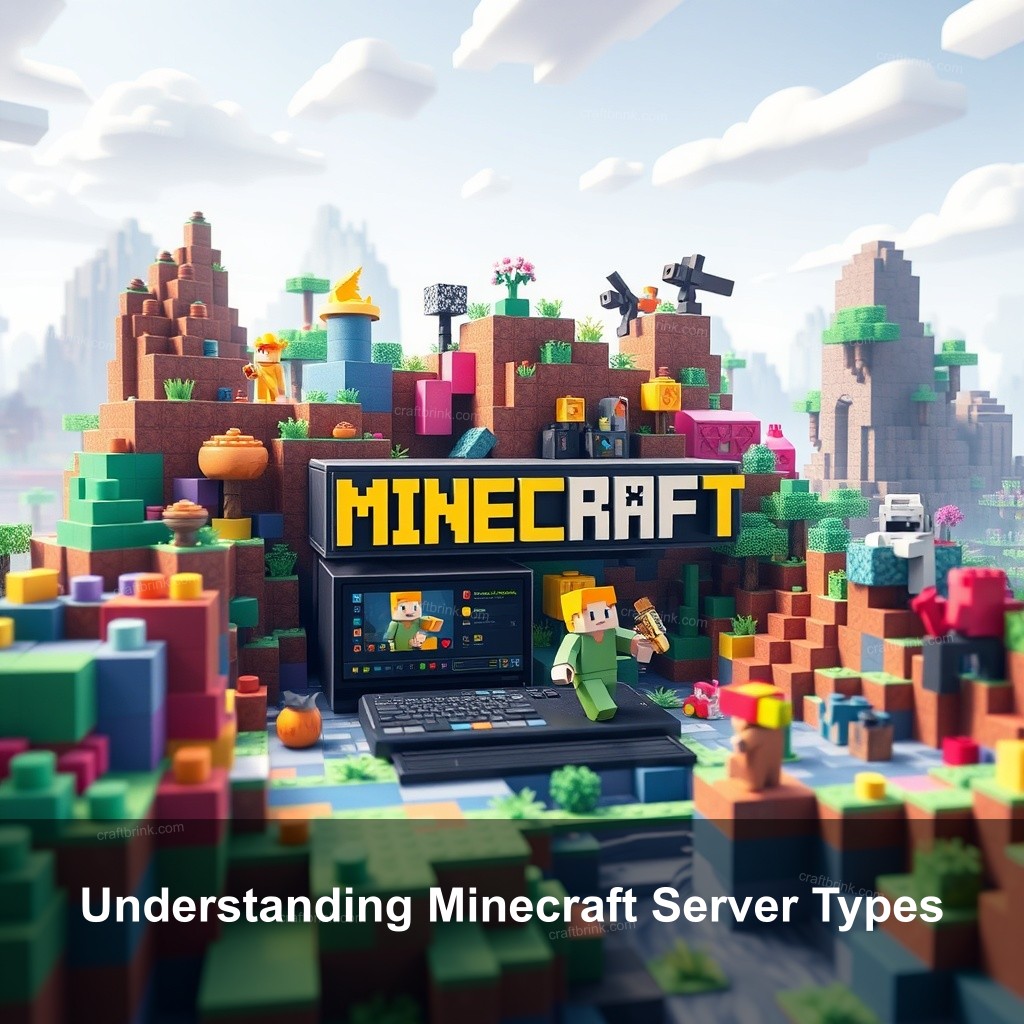
Understanding Minecraft Server Types
Choosing the right type of Minecraft server is the first step in your configuration journey. There are several types of servers available today, including Java Edition, Bedrock Edition, and modded servers. Each type has its own unique features and benefits.
| Server Type | Features | Best For |
|---|---|---|
| Java Edition | Highly customizable, supports mods | Users seeking extensive customization |
| Bedrock Edition | Cross-platform play, user-friendly | Players on different devices |
| Modded Servers | Enhanced gameplay, additional content | Players wanting unique features |
Different types of Minecraft servers available
When considering your options, think about what you want to achieve. Java Edition servers are great for customization and support a variety of mods, while Bedrock Edition servers are perfect for cross-platform play.
Benefits of configuring your own server
Setting up your own server gives you full control over gameplay settings and player interactions. You can modify the environment to your group’s preferences, creating a unique experience. Plus, managing your own server can be a rewarding challenge!
Key considerations before setting up
Before getting started, consider the hardware requirements and the potential number of players. Make sure your system meets the necessary specifications, as running a server can be resource-intensive.
Step-by-Step Guide to Setting Up Your Server
Now that you have a better understanding of server types, it’s time to get into the details of setting up your Minecraft server. Follow these steps closely to ensure a smooth setup process.
Downloading and installing the server software
The first step is to download the Minecraft server software. You can find the latest version on the official Minecraft website. Once downloaded, simply unzip the file into a dedicated folder.
Configuring server settings
Open the server.properties file located in your server folder. Here, you can adjust essential settings such as the server name, game mode, and maximum players. Customizing these fields will help set the tone for your server experience.
Initial server run and troubleshooting common issues
After configuring the settings, it’s time to run your server for the first time. Just double-click the server jar file to start it. If you encounter errors, refer to the logs for guidance on resolving common issues.
Optimizing Minecraft Server Settings
After setting up your server, the next step is to optimize it for the best performance. This process can significantly improve your gameplay experience.
Performance optimization techniques
Optimizing your server’s performance involves adjusting memory allocation and server tweaks. For instance, you can add Java flags to increase the maximum memory allocated to your server. A typical command might look like this: java -Xmx1024M -Xms1024M -jar minecraft_server.jar nogui.
Plugin configuration for enhanced gameplay
Plugins can add a wealth of features to your server. Consider installing popular plugins like EssentialsX, which provides a suite of administrative features. Configuring these plugins correctly can transform your server’s functionality.
Regular maintenance tips for sustained performance
Maintaining your server is crucial for long-term success. Schedule regular backups and updates to ensure the server runs smoothly. It’s also wise to monitor performance metrics to identify potential issues before they escalate.
User Management and Security Considerations
User management and server security should be top priorities when configuring your Minecraft server. It’s important to create a welcoming yet safe environment for all players.
Setting up user roles and permissions
Utilizing user roles effectively can help streamline server management. Assign roles like Admin, Moderator, and Player, each with specific permissions to maintain order and enhance gameplay.
Security measures to protect your server
Implementing security measures is crucial to safeguarding your server against threats. Use firewalls and consider using a VPN for added protection. This can help prevent unauthorized access and attacks.
Handling player interactions and conflicts
As a server admin, you’ll occasionally face challenges involving player interactions. Establish clear community guidelines and be ready to mediate conflicts. Keeping a respectful and enjoyable environment is key.
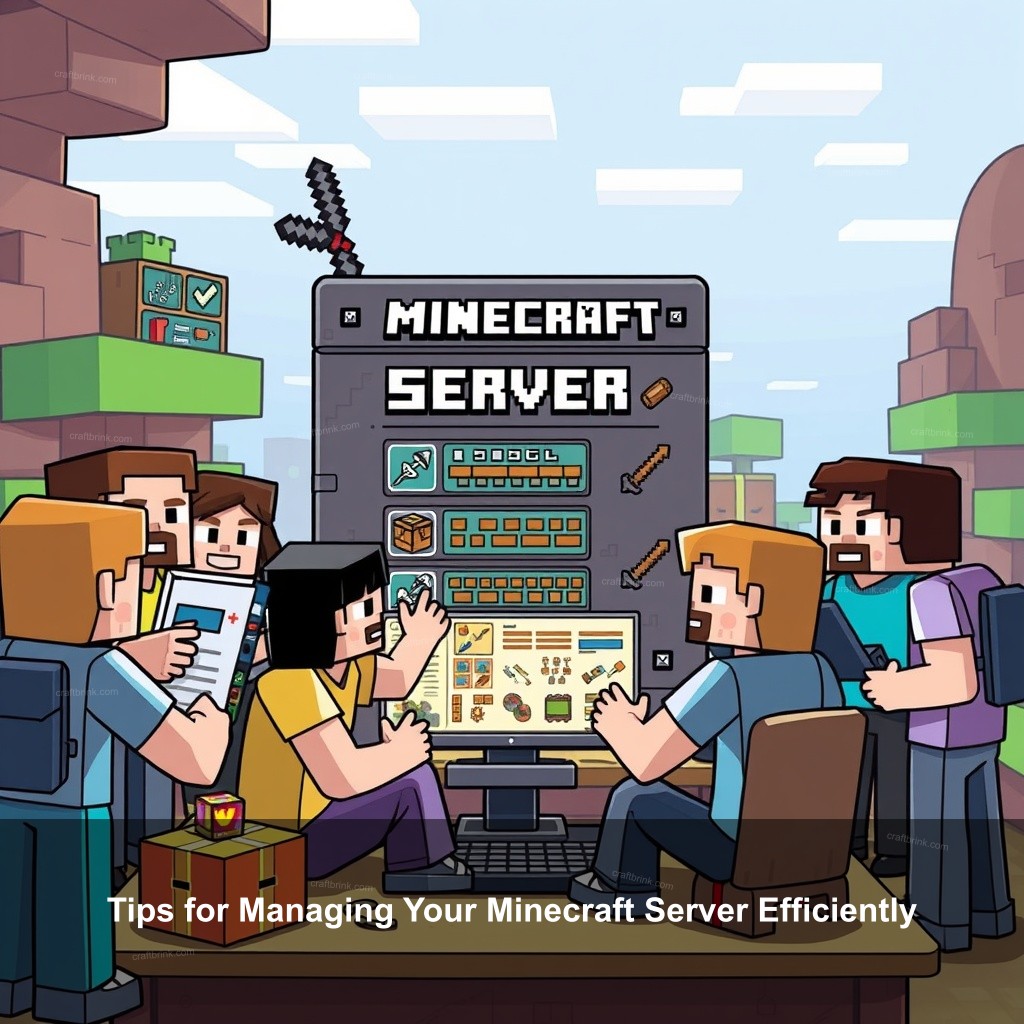
Tips for Managing Your Minecraft Server Efficiently
Effective server management can make all the difference in providing an enjoyable gaming experience. Here are some tips to keep your server running smoothly.
Effective communication with players
Communication is vital in maintaining a healthy server community. Use platforms like Discord or forums for announcements and player feedback. Keep everyone informed about server updates or changes.
Engaging your community
Engaging your players can foster loyalty and participation. Host events or contests to boost community interaction. Celebrating milestones together can build a stronger community.
Continuous learning and adaptation
The world of Minecraft is always changing. Stay informed about new updates and trends in the community to adapt your server accordingly. Joining forums and following Minecraft news can give you valuable insights.
Troubleshooting Common Minecraft Server Issues
Even the most well-configured servers can face issues. Knowing how to troubleshoot effectively can save you time and frustration.
Identifying and fixing connection issues
Connection problems can be frustrating. Ensure that your server is reachable by testing the connection from different networks. Tools like ping can help diagnose connectivity issues.
Resolving performance problems
Performance bottlenecks can degrade the gaming experience. Monitor your server’s CPU and memory usage. If you notice high usage, consider optimizing your configurations or upgrading your server hardware.
Community support and resources
Don’t hesitate to seek help when needed. Online forums and communities can be great resources for troubleshooting advice and support. Connecting with other server owners can provide valuable insights and recommendations.
FAQs
What do I need to set up a Minecraft server?
To set up a Minecraft server, you’ll need a computer with the latest version of Java, a stable internet connection, and the server software downloaded from the official Minecraft website.
How can I optimize my Minecraft server for performance?
Optimize your server by adjusting memory allocation, configuring server settings, and using performance-enhancing plugins. Regular maintenance and monitoring can also help keep performance in check.
What security measures should I take for my server?
Implement firewalls, use strong passwords, and consider a VPN for privacy. Regularly monitor access logs and be proactive about updating security settings.
How do I handle player conflicts on my server?
Establish clear community guidelines and be ready to mediate disputes. Open communication is key to resolving conflicts effectively.
Can I run a Minecraft server on low-end hardware?
Yes, but performance may be limited. For a smoother experience, consider upgrading your hardware or optimizing server settings to make the most of your available resources.
Conclusion
Configuring your Minecraft server can be a rewarding endeavor. With the right setup and management strategies, you can create an enjoyable environment for you and your friends. If you have any experiences to share or questions, feel free to leave a comment. For more information and resources, visit CraftBrink.