Are you ready to transform the way you play Minecraft? With shaders, you can take your visuals to the next level. In this guide, we’ll discuss how to install Minecraft shaders step by step. Whether you want to improve your graphics or create a unique gaming experience, this article will help. We’ll guide you on where to download the best shader packs and how to install them effectively. Let’s get started!
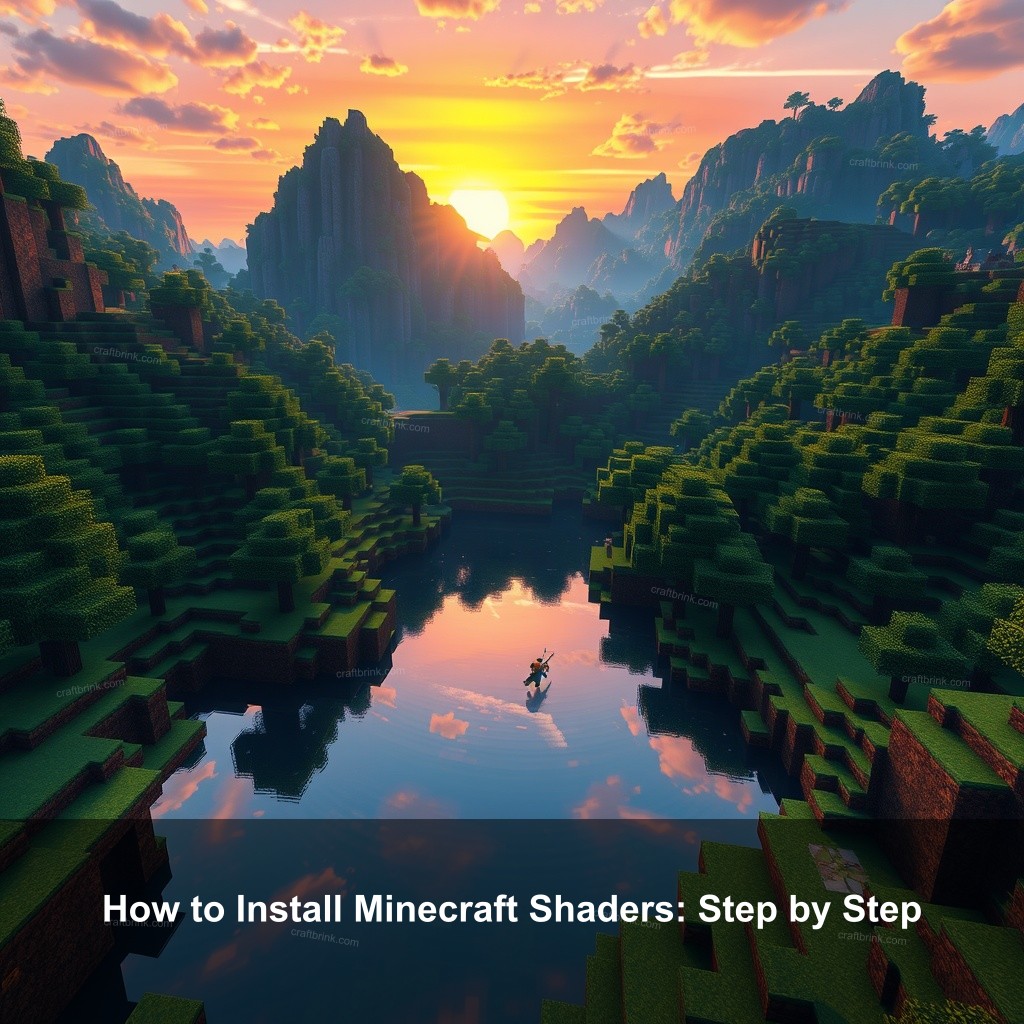
How to Install Minecraft Shaders: Step by Step
Shaders can dramatically alter the way Minecraft looks, making it a more immersive experience. Installing them might seem daunting at first but we’ll break it down into manageable steps. Here’s everything you need to know to download best Minecraft shaders and get them working in your game.
Understanding Minecraft Shaders
Before we get into the installation process, let’s clarify what shaders are. Shaders modify how light interacts with the environment in Minecraft. They add effects like realistic water reflections, shadows, and dynamic lighting.
Using shaders can noticeably improve your gaming experience. The right shader pack can make your Minecraft world feel more alive and engaging. Plus, there are numerous types of shaders available, each with different styles. Some make the game look more realistic, while others might give it a more artistic flair.
| Type of Shader | Description |
|---|---|
| Realistic Shaders | Enhance realism with detailed lighting effects. |
| Artistic Shaders | Focus on aesthetics, offering unique color palettes. |
| Performance Shaders | Optimized for lower-end PCs while improving visuals. |
Where to Download Best Shader Packs
Now that you understand the importance of shaders, let’s talk about where to find the best shader packs. There are many sources available, but not all are trustworthy. You should stick to well-known sites to ensure you get high-quality shaders.
Some popular sites include:
- CurseForge: A vast library of mods and shaders.
- Minecraft Shader Packs: A site dedicated to shader packs.
- Minecraft Forum: A community forum with user-uploaded packs.
When choosing a shader pack, you should consider aspects like compatibility with your version of Minecraft and your computer’s specs. Free options are available, but sometimes premium packs offer more features. Whether you’re looking for simple shaders or something more complex, you can find something out there that meets your needs.
Preparing to Install Shaders
Before you can enjoy your new shaders, you need to prepare your system. Here are a few steps to ensure a smooth installation.
First, you’ll need to download the required tools like Optifine or Sodium. These tools improve Minecraft’s performance and enable shader compatibility. Optifine is particularly popular for its extensive features, including improved visuals and better FPS control.
Next, check your system requirements. Shaders can be resource-intensive, so it’s important to have a decent graphics card. Review the specific requirements for the shader pack you want to use, as they can differ significantly. Lastly, it’s a good practice to back up your Minecraft settings. This way, you can restore them if something goes wrong during the installation.
Step-by-Step Guide to Install Minecraft Shaders
Once you’re prepared, it’s time to install your shaders! Follow these steps to ensure everything goes smoothly.
Step 1: Download Shader Packs – Head to your chosen site and download the shader pack of your choice. Most shader packs come in a .zip format, which is perfect for our next step.
Step 2: Install Optifine or Sodium – For Optifine, run the installer and follow the prompts. If you choose Sodium, download the mod, and install it via your Minecraft launcher.
Step 3: Add the Shader Pack – Open Minecraft and navigate to the settings. Under the ‘Shaders’ section, click on ‘Shaders Folder.’ Place the downloaded .zip file here. Now you can select the shader pack from the menu.
Step 4: Configure Your Settings – Once selected, adjust any settings according to your preferences. Experiment with the available options to find what works best for your gameplay.
With these steps, you’ll have shaders installed in no time, transforming your Minecraft experience.
Troubleshooting Shader Installation Issues
Even with a solid guide, you might encounter issues. Let’s discuss some common problems and how to resolve them.
If your shaders aren’t loading, check for compatibility with your Minecraft version. Sometimes, shaders might not work with the latest updates. Additionally, ensure that you have the right tools installed. If you’re using Optifine, make sure you have the correct version that matches your Minecraft.
Performance can also be an issue. If your game is lagging, try lowering the shader quality settings. This might help maintain a stable frame rate while still enjoying improved visuals.
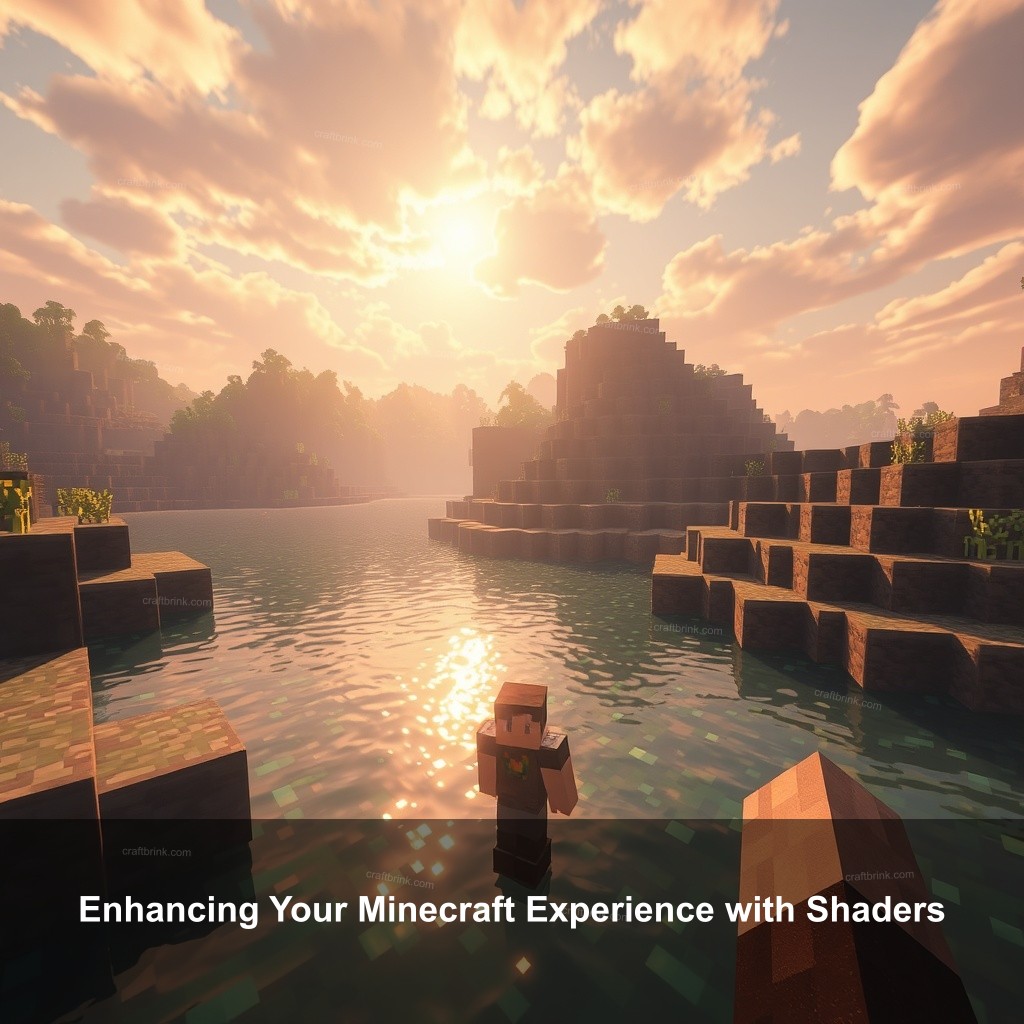
Enhancing Your Minecraft Experience with Shaders
Once your shaders are operational, you can further customize them for a unique experience. Many shader packs allow for configuration options, enabling you to tweak lighting, shadows, and more.
Don’t hesitate to try different shader packs to see what combinations work best for you. Engaging with the Minecraft community can provide insights. Check forums and social media groups for tips and tricks to improve your shader experience.
FAQ
What are the best free Minecraft shader packs?
Some popular free shader packs include BSL Shaders, SEUS Renewed, and Chocapic13’s Shaders. Each offers unique visual enhancements without costing anything.
Can I install multiple shader packs at once?
No, Minecraft only allows one shader pack at a time. However, you can switch between packs easily from the shaders menu.
Do shaders affect game performance?
Yes, shaders can impact performance. Higher quality shaders may require better hardware, so it’s important to adjust settings based on your system specifications.
How do I uninstall a shader pack?
To uninstall, simply navigate to the shaders folder where you placed the .zip file and delete it. The shader will no longer appear in your game.
Are shaders compatible with all Minecraft versions?
Not all shaders work with every version of Minecraft. Always check the shader pack’s description for compatibility details before downloading.
Conclusion
Installing shaders can significantly alter your Minecraft experience for the better. With tools like Optifine or Sodium, you can easily install shader packs and take your visuals to new heights. Remember to share your experiences with the CraftBrink community, and check out more resources on our site for all your Minecraft needs! Visit us at CraftBrink for more insights.