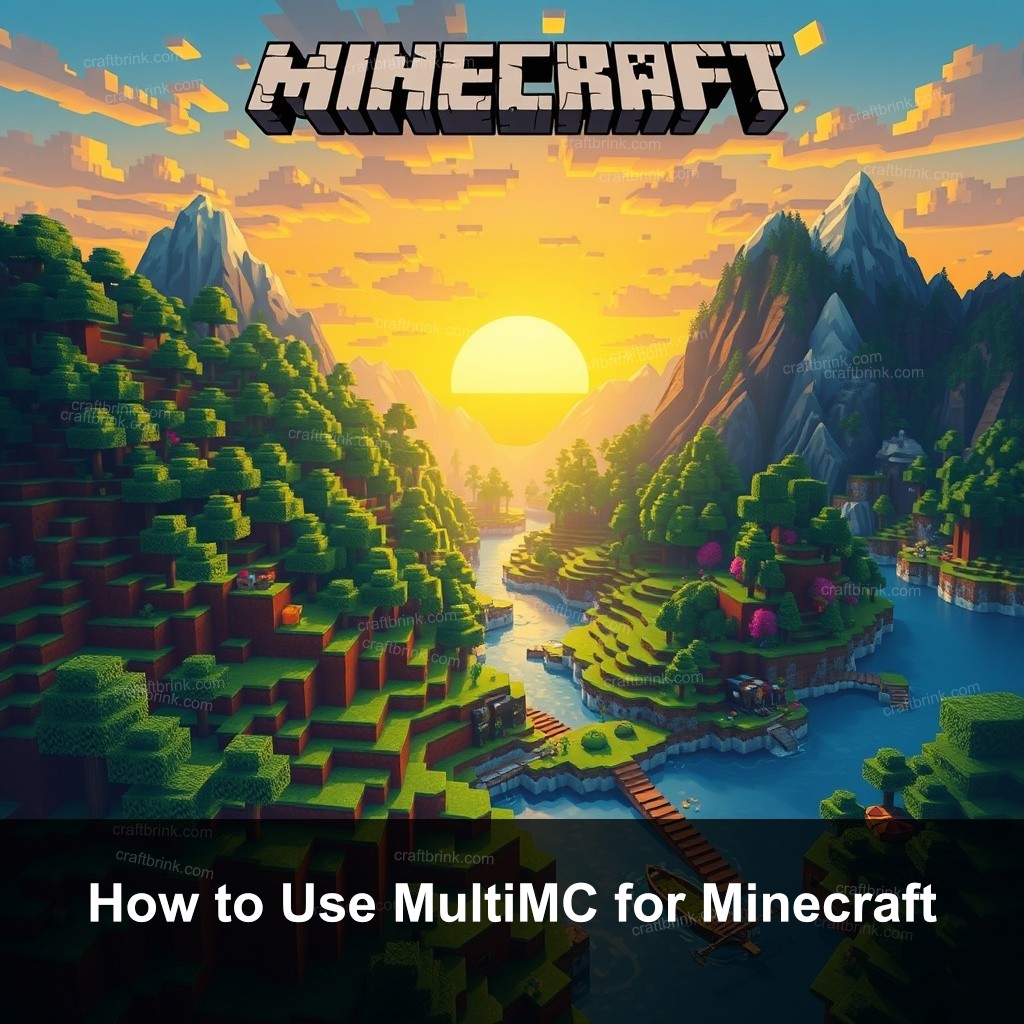Did you know that using a custom launcher like MultiMC can significantly improve your Minecraft experience? At CraftBrink, we’re here to help you master how to use MultiMC effectively. In this guide, we will walk you through everything from installation to managing modpacks, ensuring you have all the tools you need to enjoy modded Minecraft.
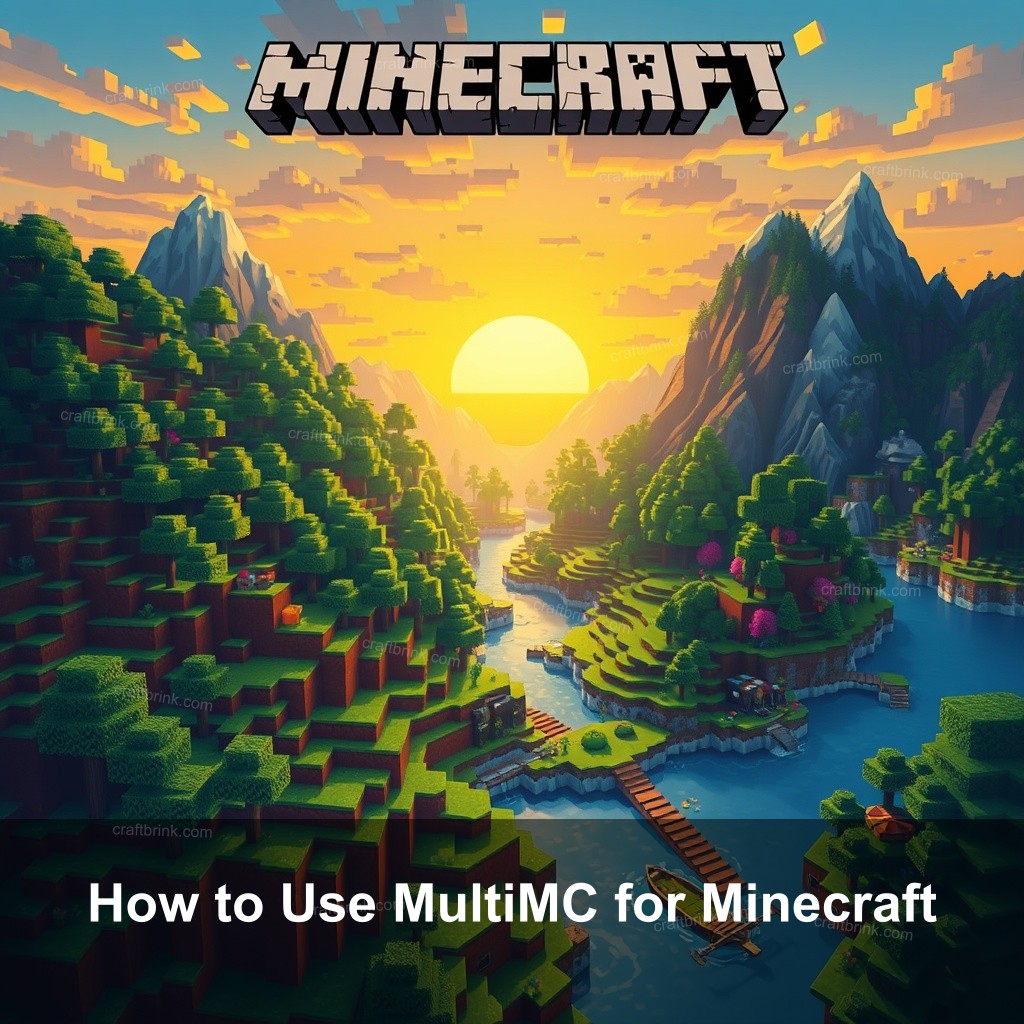
How to Use MultiMC for Minecraft
MultiMC is a powerful launcher designed to streamline the Minecraft experience, especially for players interested in modding. This section will guide you through the essentials of using MultiMC, from downloading it to creating your first Minecraft instance.
Getting Started with MultiMC
Before you can enjoy the features that MultiMC offers, you first need to get it up and running. The initial steps are straightforward, and with a little setup, you’ll be able to manage multiple Minecraft instances seamlessly.
First, download MultiMC from the official website. It’s available for Windows, Mac, and Linux, so choose the version that suits your operating system. After downloading, installation is usually as easy as dragging the application into your applications folder or running the installer.
Once installed, launch MultiMC. The first thing you’ll notice is the user-friendly interface. Creating your first instance is a breeze. Just click on the ‘Add Instance’ button. Here, you can choose your Minecraft version and set it up exactly how you like. This makes it simple to run different versions of Minecraft for various modpacks.
Here’s a quick overview of getting started:
- Download MultiMC from its official site.
- Install it according to your OS requirements.
- Launch the program and create a new instance.
- Select your desired Minecraft version.
- Start playing!
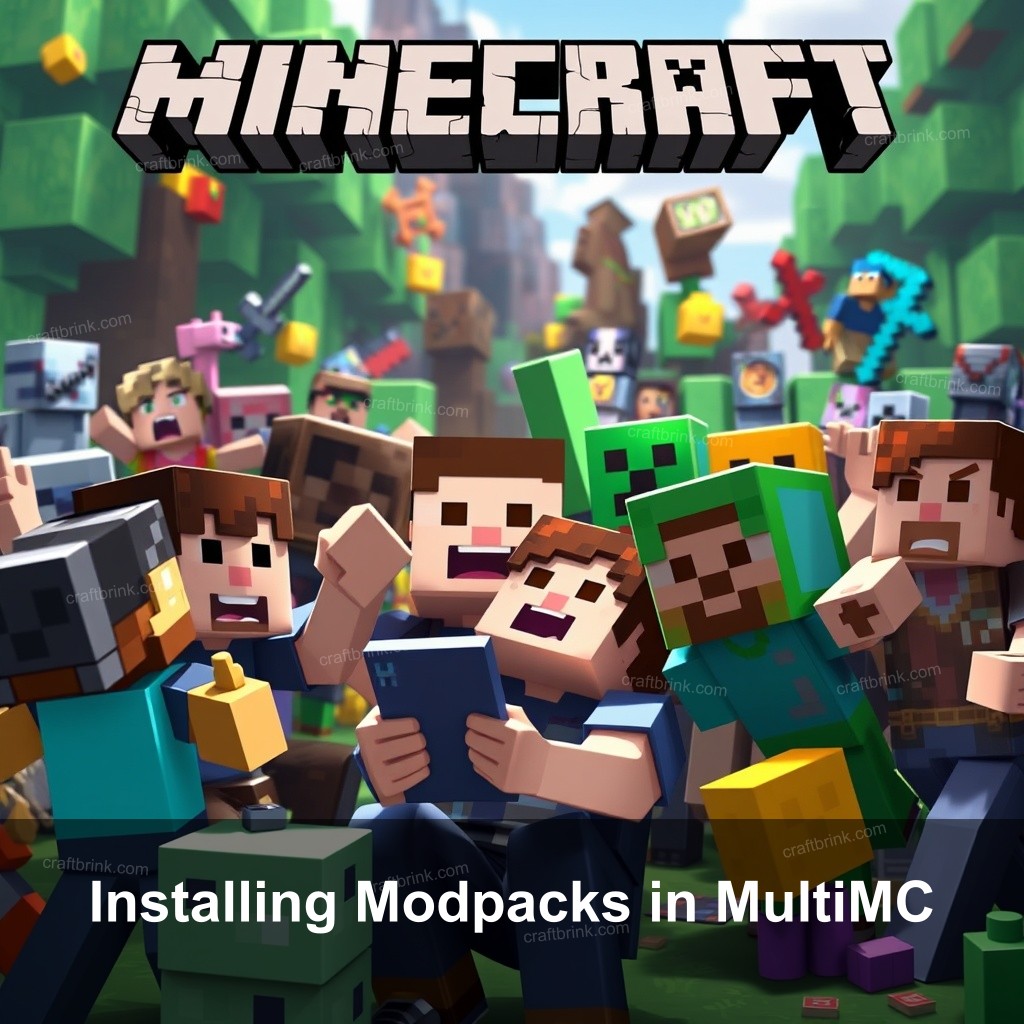
Installing Modpacks in MultiMC
Now that you have your MultiMC set up, let’s talk about how to install modpacks. Modpacks can change your gameplay significantly, and MultiMC makes it easy to manage them.
You can find modpacks from various sources, but some of the most popular ones are available on CurseForge. Simply download the modpack you want and return to MultiMC. Use the ‘Import’ function to add your downloaded modpack directly into the launcher.
After importing, you’ll want to configure your modpack settings. Make sure you allocate enough RAM for your chosen modpack to run smoothly. Usually, allocating 4GB is a solid start, but you can adjust this based on your system’s specifications.
Here’s how to install modpacks:
- Check out popular modpack sites like CurseForge.
- Download your desired modpack.
- Return to MultiMC and use ‘Import’.
- Set the RAM allocation based on your system.
- Launch your modpack and enjoy!
MultiMC Features and Benefits
MultiMC isn’t just about managing multiple instances; it offers a host of features designed to improve your Minecraft gameplay. Let’s take a closer look at some of its standout functions.
One major benefit is its mod management capabilities. Unlike other launchers, MultiMC allows you to install and manage mods with ease. You can add or remove mods from any instance without needing to modify your main Minecraft installation.
Another fantastic feature is the ability to create separate profiles. This means you can have completely different settings, mods, and versions of Minecraft running simultaneously. It’s perfect for players who want to test various mods without losing their main setup.
Troubleshooting Common MultiMC Issues
While MultiMC is user-friendly, you may encounter some issues along the way. Being aware of these can help you troubleshoot effectively.
Common installation problems include incorrect Java versions. MultiMC requires a compatible version of Java to function properly. Make sure you have the latest version installed that suits your modpack needs.
Mod compatibility can also be an issue. If you experience crashes, check that your mods are updated and compatible with the version of Minecraft you’re using. Resources like community forums and Discord can be invaluable for getting help.
MultiMC vs ATLauncher: Which is Better?
As you explore the world of Minecraft launchers, you might wonder how MultiMC stacks up against ATLauncher. Both have their strengths, and your choice may depend on your specific needs.
MultiMC offers more customization options and ease of use when it comes to managing multiple instances. On the flip side, ATLauncher is praised for its simplicity and pre-configured modpacks, making it a good choice for beginners.
If flexibility is your priority, MultiMC is likely the better option. However, if you prefer a straightforward approach to modpacks, ATLauncher could be your go-to.
Frequently Asked Questions about MultiMC
What is MultiMC?
MultiMC is a custom launcher for Minecraft that allows players to manage multiple instances of the game. This makes it easier to run various modpacks and versions without interfering with your main game.
Is MultiMC safe to use?
Yes, MultiMC is safe to use. It’s widely adopted in the Minecraft community and has been vetted by many players. Always download from the official website to ensure security.
Can I run MultiMC on low-end PCs?
MultiMC is designed to use resources efficiently. It can run on low-end PCs, but your experience may vary depending on the specific modpacks you choose to play.
Conclusion
Using MultiMC can significantly improve your Minecraft experience. From managing modpacks to customizing your game environment, this launcher offers flexibility and control. Remember, at CraftBrink, we encourage you to explore the possibilities that MultiMC brings. If you have any thoughts or experiences to share, feel free to leave a comment!
For more insights, visit CraftBrink for additional resources and guides.