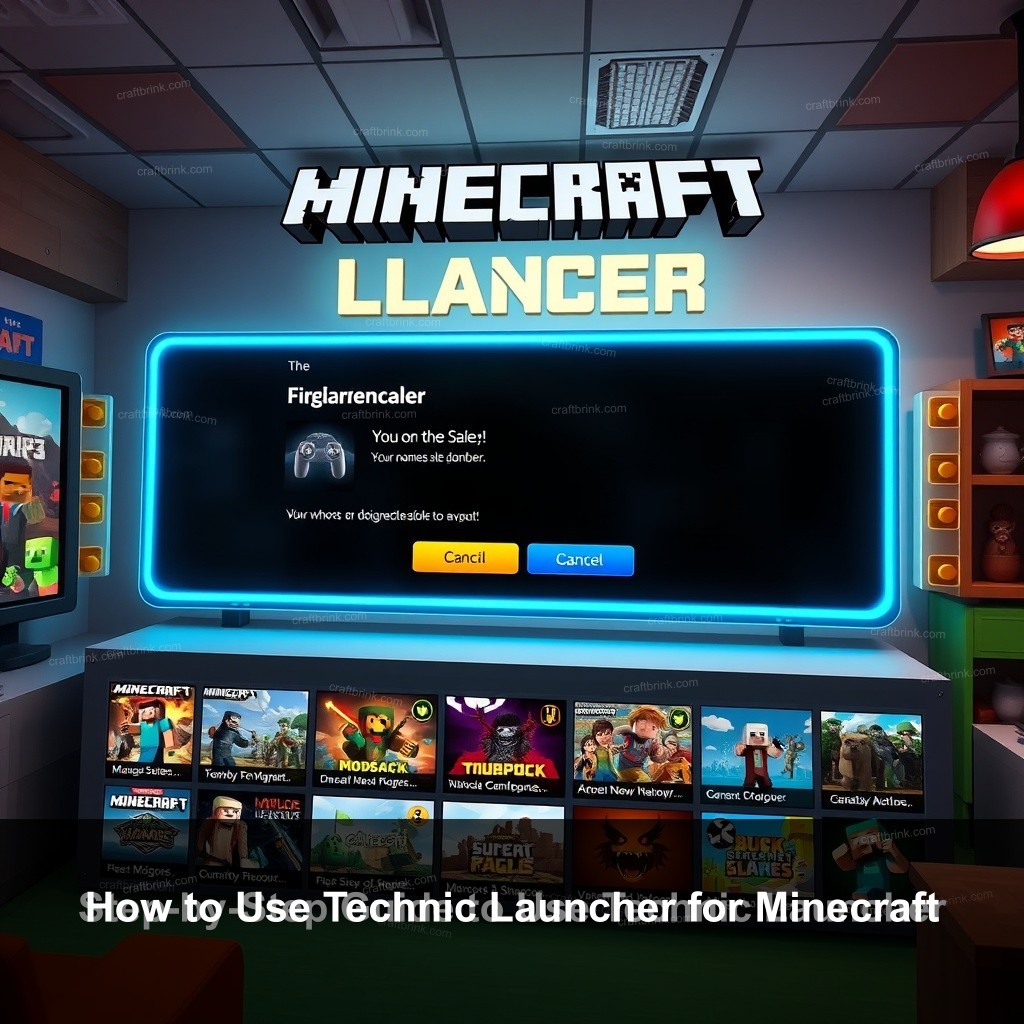Are you tired of the limitations of the standard Minecraft experience? Look no further! The Technic Launcher opens up a world of possibilities for Minecraft players. In this blog post, we will guide you through everything you need to know about using Technic Launcher effectively. From installation to modpacks, you’ll learn how to improve your gameplay and enjoy the best features the launcher has to offer.

How to Use Technic Launcher for Minecraft
The Technic Launcher is a popular tool that allows players to easily install and manage modpacks for Minecraft. With its user-friendly interface, you can browse thousands of mods, customize your gameplay, and improve your overall experience.
| Step | Action |
|---|---|
| 1 | Download Technic Launcher from the official website. |
| 2 | Install the launcher on your system. |
| 3 | Log in using your Minecraft credentials. |
| 4 | Configure initial settings as needed. |
First, head over to the official Technic website and download the launcher. The download is straightforward—just click the respective link for your operating system. Make sure your system meets the minimum requirements for running the launcher smoothly. Most modern computers should have no problem here.
Next, install the Technic Launcher by following the on-screen instructions. It typically involves a few clicks and agreeing to terms of service. Now, you’ve got the Technic Launcher installed.
Once installed, it’s time to set up your initial settings. Open the launcher and log in using your Minecraft credentials. If you don’t have an account, create one on Minecraft.net. This is necessary, as Technic uses your existing Minecraft account to grant access to modpacks.
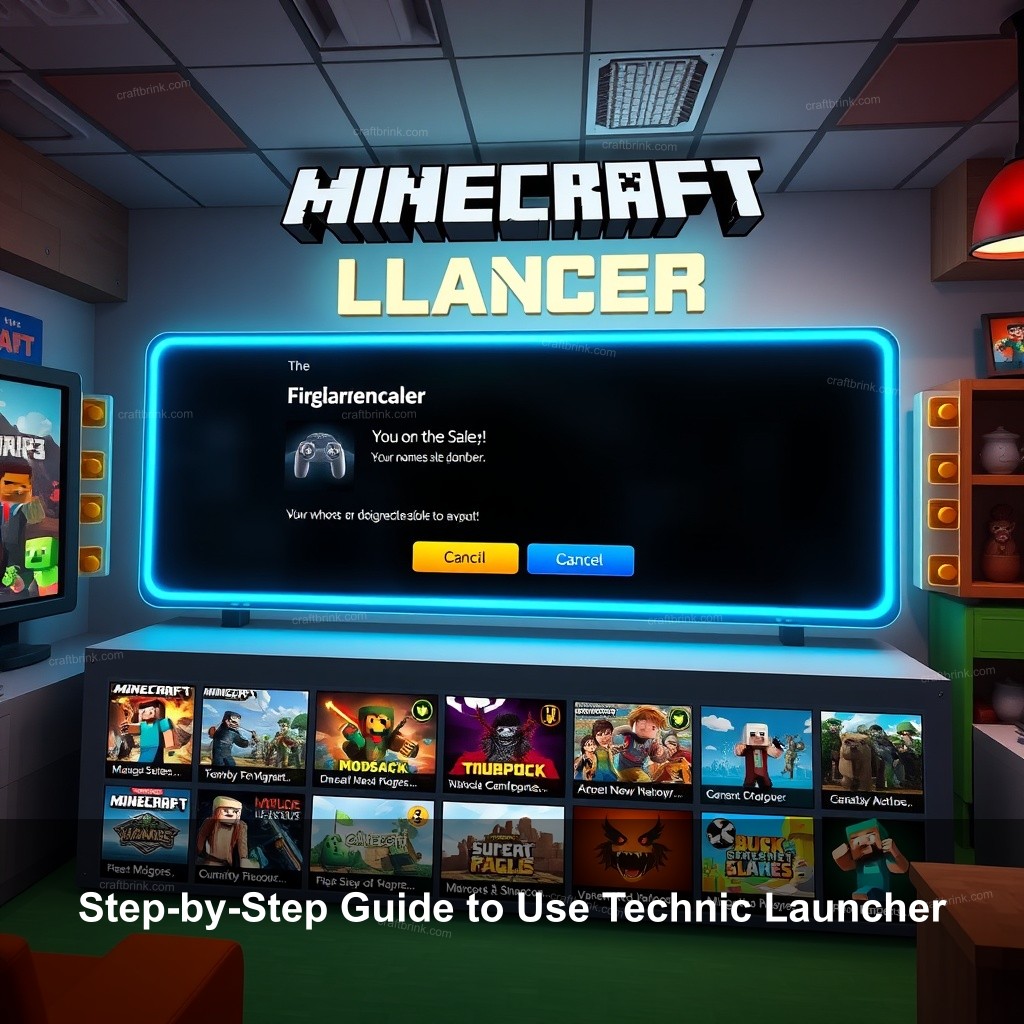
Step-by-Step Guide to Use Technic Launcher
Now that you have the Technic Launcher installed, let’s see how to navigate its features. This section will cover browsing and installing modpacks, managing your installations, and troubleshooting common issues.
To find modpacks, simply click on the “Modpacks” tab in the launcher. You’ll see various options—some popular ones include Tekkit, Hexxit, and Attack of the B-Team. Each modpack has a brief description and a “Play” button. Clicking on “Install” next to a modpack will begin the download process. Once installed, you can launch the modpack directly from the Technic Launcher.
Managing your installed modpacks is easy. The launcher allows you to update or remove modpacks with just a few clicks. If you encounter installation issues, check the console for error messages, as these can guide you towards the solution.
Why Use Technic Launcher Over Minecraft Launcher?
With several launchers available, you might wonder why Technic Launcher stands out. This section will discuss the advantages Technic offers compared to the standard Minecraft launcher.
Key Advantages of Technic Launcher
One main draw of Technic Launcher is its extensive support for mods. Unlike the vanilla Minecraft experience, Technic allows access to a plethora of modpacks that drastically change gameplay. Players can venture into new worlds, mechanics, and infinite creative potentials. For example, Tekkit offers complex machinery and automation, while Hexxit focuses on adventure.
Another benefit is the user-friendly interface. Using Technic is simple, which helps players focus on their gaming rather than troubleshooting. The launcher provides a clean layout, making it easy to find updates and manage your installed modpacks.
Community support is a key aspect where Technic Launcher shines. With a large user base, finding help, tips, and resources is simple. You can join forums or social media groups to share experiences or seek assistance with any issues.
Best Features of Technic Launcher
Let’s take a closer look at the features that make Technic Launcher a must-have for Minecraft enthusiasts.
In-Depth Look at Features
The ability to create custom modpacks is a standout feature. You can combine different mods to suit your unique playstyle. The launcher provides clear instructions to help you build your ideal gaming experience from scratch.
- Custom Modpack Creation: Make your own modpack by selecting your favorite mods.
- Integrated Mod Management: Quickly update or remove mods without hassle.
- Regular Updates: Stay informed about the latest mods and features.
Integrated mod management is another highlight. You can easily update or remove mods as needed, without hassle. This keeps your game running smoothly and allows you to try out new mods without worrying about conflict.
Technic also provides frequent updates, which means you’ll benefit from new features and mods over time. Staying up to date improves your gameplay and boosts your overall experience in Minecraft.
User Experience with Technic Launcher
Testimonials from users are overwhelmingly positive. Many players appreciate the ease with which they can try different modpacks. For instance, a player might say, “I love how I can switch from a tech-focused modpack to a magic-themed one with just a few clicks!” Such feedback highlights the flexibility of the Technic Launcher and its impact on gameplay.
If you run into any issues, the Technic community is there to help. Online forums provide a space for users to share their experiences and solutions. This sense of community makes Technic Launcher not just a tool, but part of the gaming experience.
Free Modpacks in Technic Launcher
One of the best parts about Technic Launcher is the many free modpacks available. Let’s check how to find and install these modpacks.
Finding and Installing Free Modpacks
To browse free modpacks, return to the “Modpacks” tab. Here you will find countless options, many of which are completely free. Clicking on a modpack will open a page with detailed information, including compatibility and popular user ratings.
It’s important to check for modpack compatibility with your current version of Minecraft. Most modpacks will specify which versions they are compatible with. For example, a modpack might be designed for Minecraft version 1.12.2. Make sure you have the correct version installed to avoid issues.
Once you find a modpack you like, simply click “Install.” The launcher does the rest, downloading and preparing the modpack for you. This user-friendly process makes it simple to get started with modded Minecraft.
FAQ
What is the Technic Launcher?
The Technic Launcher is a third-party application that allows players to launch modded versions of Minecraft easily. It provides access to thousands of modpacks, enabling players to customize their gameplay experience significantly.
How do I install modpacks in Technic Launcher?
To install modpacks, open the Technic Launcher, navigate to the “Modpacks” tab, find the modpack you want, and click “Install.” The launcher handles the downloading and setup.
Why should I choose Technic Launcher over the default Minecraft Launcher?
Technic Launcher provides extensive mod support, a user-friendly interface, and a strong community. It allows players to easily explore and manage modpacks, making it a better choice for modded Minecraft gameplay.
Are there free modpacks available in Technic Launcher?
Yes! Technic Launcher hosts a wide array of free modpacks. You can look at various themes and gameplay styles without any cost.
Is Technic Launcher safe to use?
Yes, as long as you download it from the official Technic website. It’s important to ensure you’re using the official launcher to avoid any security issues.
Conclusion
To summarize, the Technic Launcher opens up many possibilities for Minecraft enthusiasts. With its vast library of modpacks and user-friendly interface, it’s a valuable tool for customizing your gaming experience. Be sure to look at the different options available and join the community for the best support. For more insights and discussions, visit us at CraftBrink.