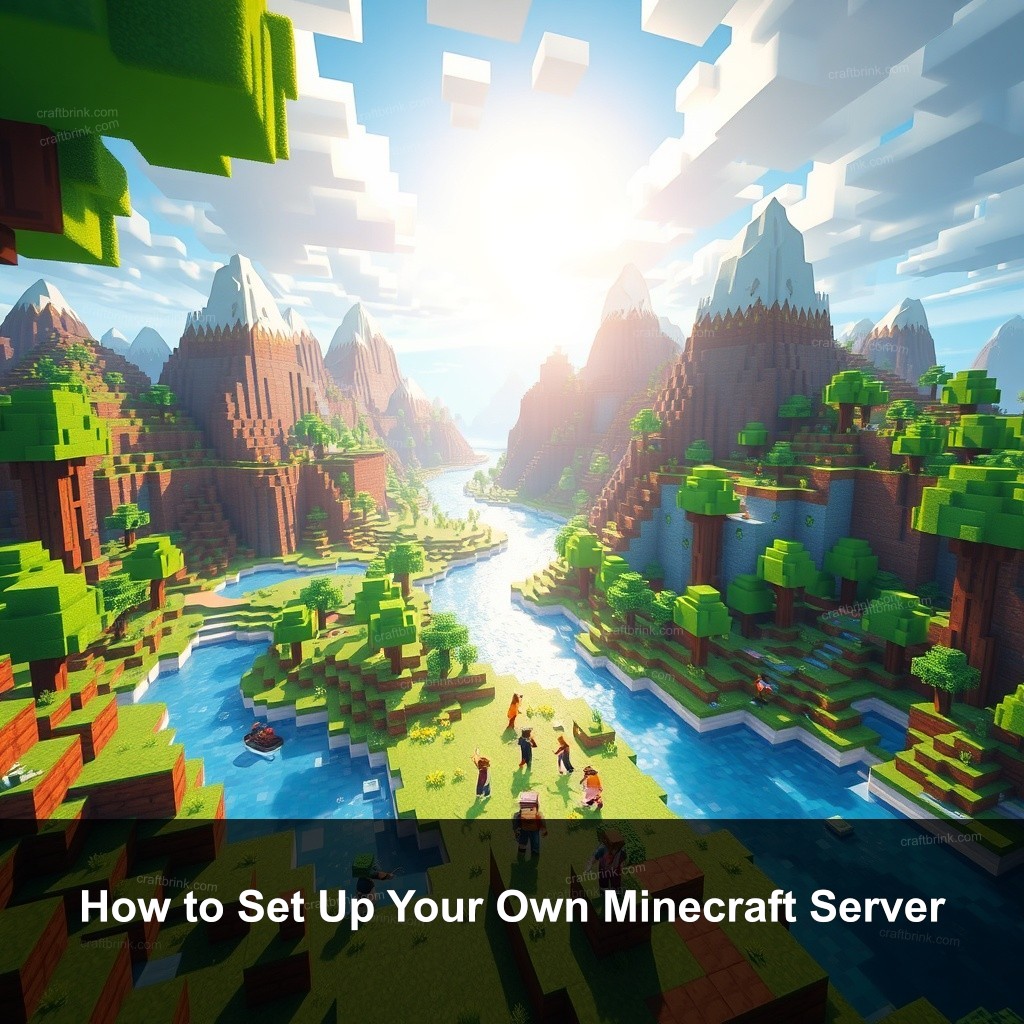Did you know that millions of players enjoy Minecraft every day, creating their own worlds and adventures? If you want to join them, setting up your own Minecraft server is a fantastic way to do so. Here at CraftBrink, we aim to guide you through the process. In this post, you will discover how to set up your own Minecraft server, with a complete tutorial for installation and configuration.
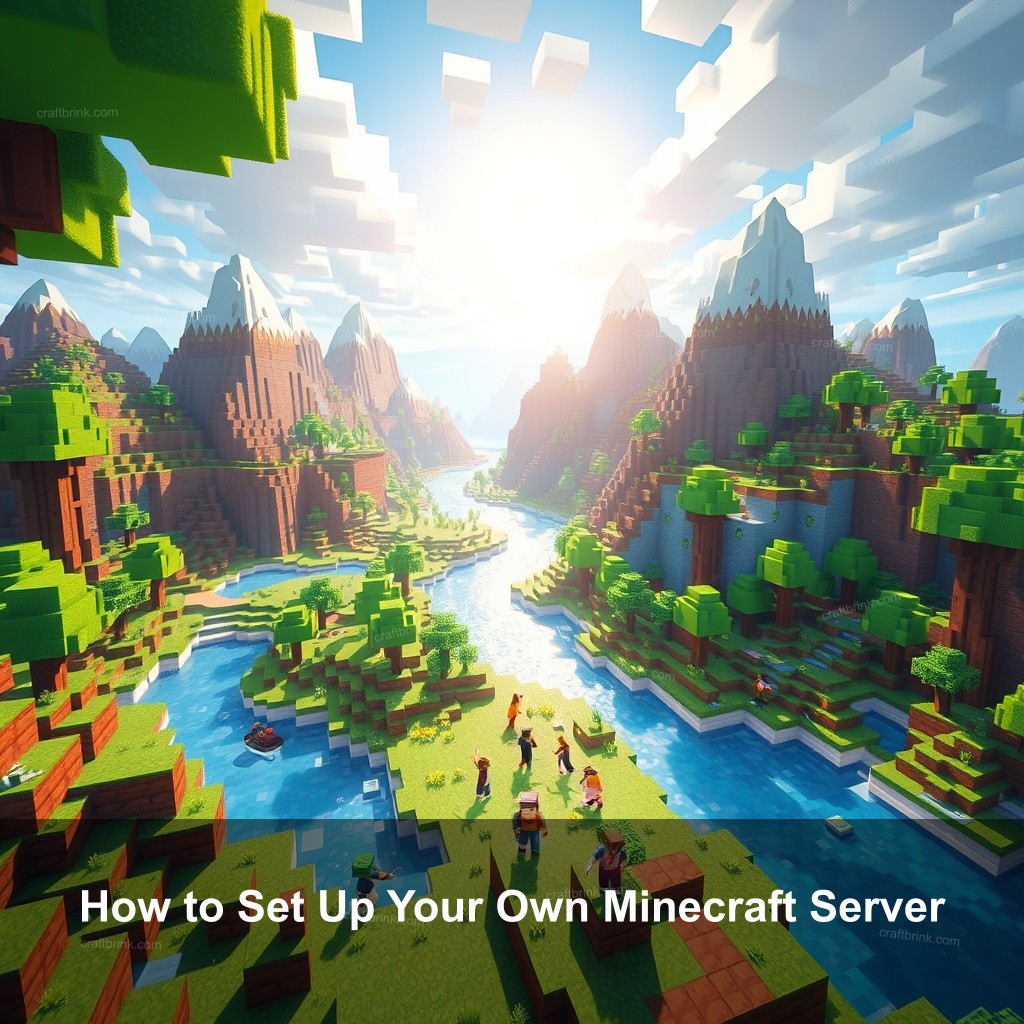
How to Set Up Your Own Minecraft Server
Setting up a Minecraft server is an exciting journey, whether you want to play with friends or create a community. Let’s start by understanding the requirements for this endeavor.
Getting Started with Minecraft Server Setup
Before you jump in, it’s essential to know what you need for a smooth setup. First, understand the requirements for setting up a server:
- Minimum 2 GB of RAM for the server to run smoothly.
- A reliable internet connection if you plan to host online.
- Basic knowledge of networking is helpful.
Next, decide whether you want to host the server from home or use a hosting provider. Hosting at home is budget-friendly, but it requires a robust system. On the other hand, a hosting provider, like those listed in our Top Minecraft Hosting Providers guide, can manage the hardware for you.
Finally, download the necessary software from the official Minecraft website. This will set the stage for your server journey.
Step-by-Step Guide to Creating Your Minecraft Server
Now that you have your software, let’s talk about the installation process. The first step is to install Java on your system:
- For Windows, download Java from the official site and follow the installation prompts.
- For Mac, Java is usually included, but check for the latest version.
- Linux users can install Java using the terminal.
Once Java is installed, create a dedicated folder for your Minecraft server files. This keeps everything organized. Download the Minecraft server file and place it in this folder.
Next, run the server file to generate the configuration files. Don’t forget to modify the server.properties file to customize your settings, such as the server name and player limits.
Minecraft Server Installation and Configuration
It’s time to run the server for the first time! Use the command line to start your server. Make sure to accept the EULA by changing eula=false to eula=true in the eula.txt file.
Now, let’s discuss port forwarding. This step is necessary if you want players outside your local network to connect. Access your router’s settings and forward port 25565 to your server’s local IP address. Here’s a quick guide to Minecraft Hosting Reviews that covers this if you need additional help.
After this step, you can manage your server settings and plugins. Installing plugins can improve the game’s functionality and player experience. Be sure to check out our resources on Minecraft Server Management for tips on managing your plugins effectively.
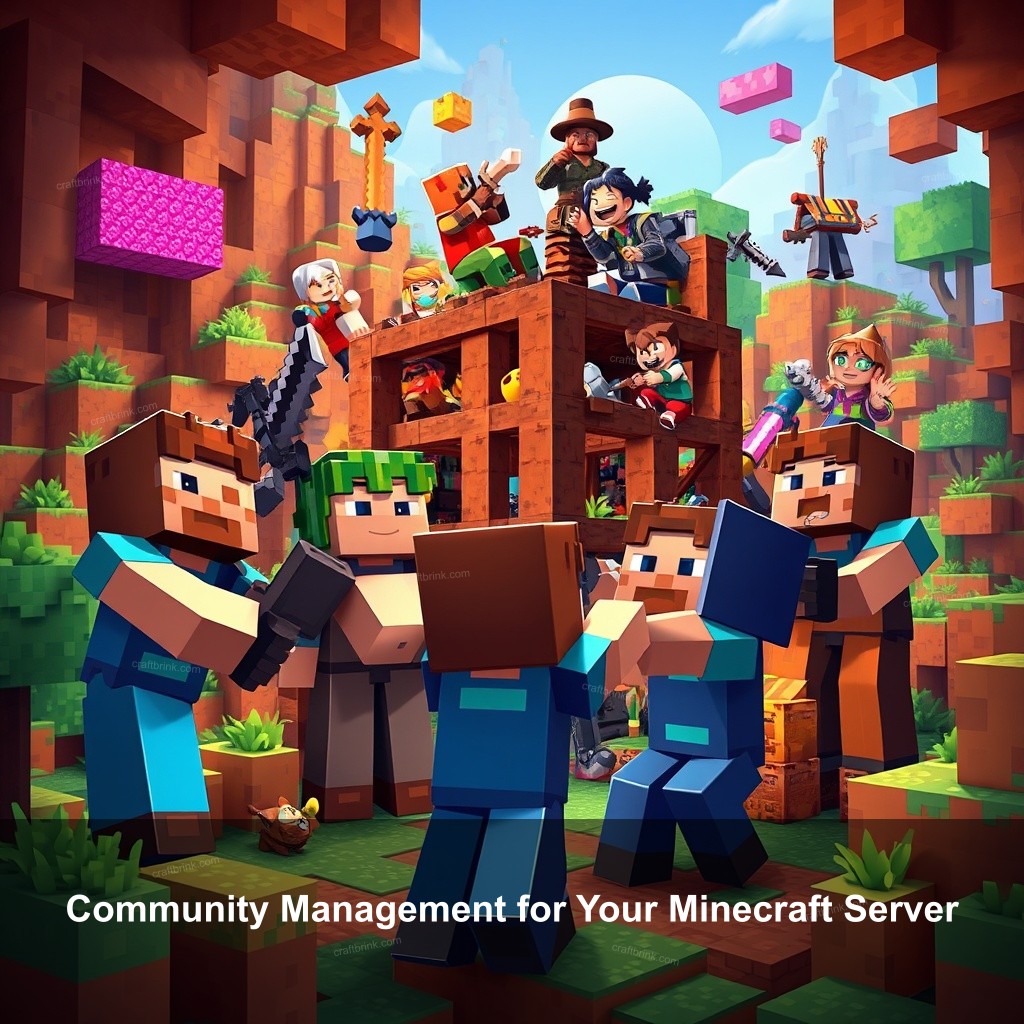
Community Management for Your Minecraft Server
Running a Minecraft server isn’t just about installation; it’s about creating a community. Establish rules and guidelines for players to ensure a fun and fair gaming environment.
Engage your player community by using platforms like Discord or forums to communicate and host events. Consider creating a special channel for feedback, suggestions, and discussions. This involvement can lead to a lively community that keeps players coming back.
Managing conflicts is still another. Get ready to referee player disputes. Keeping a nice surroundings motivates more people to join your server.
Troubleshooting Common Minecraft Server Issues
Challenges abound even among the most ready-made server managers. Should players be having connection problems, review your network settings to make sure port forwarding is configured appropriately. Sometimes server load causes connection issues. Reasonable maintenance of the player limit helps to preserve performance.
For those managing server performance, regularly assessing your server’s speed and responsiveness is key. Consider upgrading your hardware or adjusting server settings to optimize performance.
Lastly, always keep your server updated. Regular updates not only bring new features but also patch potential vulnerabilities. This practice helps keep your server secure and enjoyable for all.
Advanced Features for Your Minecraft Server
Once your server is running smoothly, you might want to look into implementing mods. Custom mods can significantly improve gameplay. Popular mods include Bukkit and Spigot, which allow for extensive customization.
Setting up a reliable backup system is important. This protects your data and allows you to recover quickly if something goes wrong. You can automate backups to occur daily, making sure your server’s world is always safe.
Finally, you may personalize game settings for every player. Presenting several approaches, such Survival or Creative, will draw a larger audience. Make sure the description of your server accurately expresses these choices.
FAQ
What do I need to set up a Minecraft server?
You’ll need Java installed, the Minecraft server software, and a suitable computer to host it. A good internet connection is also key for online play.
How can I make my Minecraft server public?
To allow players outside your home network, you need to set up port forwarding on your router. Forward port 25565 to your server’s local IP address.
What are the best plugins for Minecraft servers?
Popular options include EssentialsX for basic commands, WorldEdit for building, and LuckPerms for managing permissions. These plugins improve the gameplay experience significantly.
How do I back up my Minecraft server?
You can manually copy your server files to an external location or set up automated scripts to back up your server regularly.
What if I encounter issues while running my server?
Common issues include connection problems and server crashes. Ensure your configurations are correct and consult forums or guides for troubleshooting steps.
Conclusion
Setting up your own Minecraft server is an exciting journey that opens up countless possibilities for gameplay. By following these steps and utilizing resources like CraftBrink, you can create a thriving community, manage your server effectively, and enjoy all that Minecraft has to offer. Don’t hesitate to leave a comment, share your experiences, or explore more content on our website.